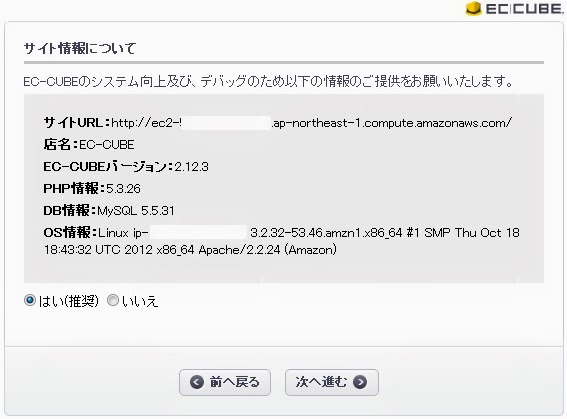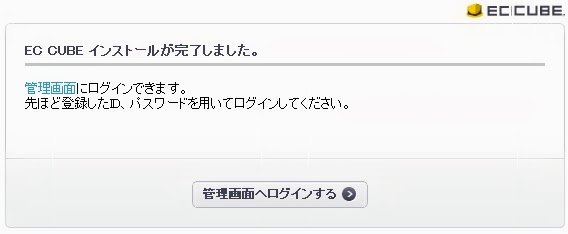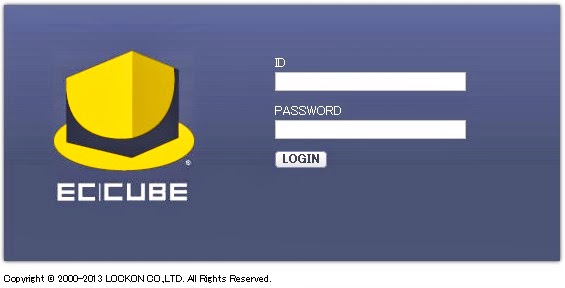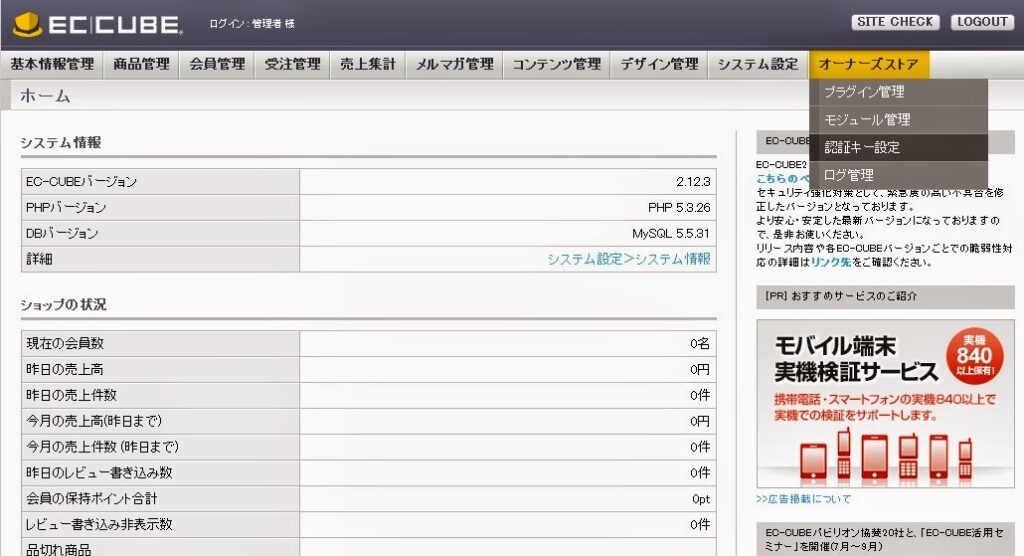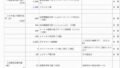準備物
AMI:ami-9ffa709e
CentOS-6.4-x86_64-GA-EBS-9ededd96-9ff7-4ba1-ae15-2c99f7e93990-ami-d79bf0be.1
aws-marketplaceのCentOS release 6.4 (Final)
初期セットアップはしてあります→こちらに備忘があります
必要なパッケージをインストール
# yum -y install httpd php php-gd freetype-devel php-mbstring php-xml libcurl-devel php-mcrypt mysql-server
Complete!
# yum -y install mysql-server php-mysql
Complete!
phpの設定ファイルのタイムゾーンを変更する
# vi /etc/php.ini
;;;;;;;;;;;;;;;;;;;
; Module Settings ;
;;;;;;;;;;;;;;;;;;;
[Date]
; Defines the default timezone used by the date functions
; http://www.php.net/manual/en/datetime.configuration.php#ini.date.timezone
;date.timezone =Asia/Tokyo
EC-CUBE本体をダウンロードする 正式版(Ver2.12.5) (最終更新日:2013年6月26日)
# wget http://downloads.ec-cube.net/src/eccube-2.12.5.tar.gz
-bash: wget: command not found
いつもインストールされている気でいる
# yum- -y install wget
Complete!
# yum -y install wgetwget http://downloads.ec-cube.net/src/eccube-2.12.5.tar.gz
–2013-06-29 06:41:09– http://downloads.ec-cube.net/src/eccube-2.12.5.tar.gz
Resolving downloads.ec-cube.net… 112.78.219.13
Connecting to downloads.ec-cube.net|112.78.219.13|:80… connected.
HTTP request sent, awaiting response… 200 OK
Length: 10134746 (9.7M) [application/x-gzip]
Saving to: `eccube-2.12.5.tar.gz’
EC-CUBEのファイルを展開する
# tar zxvf eccube-2.12.5.tar.gz
# ll
total 9904
drwxr-xr-x. 7 root root 4096 2013-06-25 09:53 eccube-2.12.5
-rw-r–r–. 1 root root 10134746 2013-06-25 09:53 eccube-2.12.5.tar.gz
MySQLを起動させる
# /etc/init.d/mysqld start
Initializing MySQL database: Installing MySQL system tables…
OK
Filling help tables…
OK
To start mysqld at boot time you have to copy
support-files/mysql.server to the right place for your system
PLEASE REMEMBER TO SET A PASSWORD FOR THE MySQL root USER !
To do so, start the server, then issue the following commands:
/usr/bin/mysqladmin -u root password ‘new-password’
/usr/bin/mysqladmin -u root -h ip-10-146-75-216 password ‘new-password’
Alternatively you can run:
/usr/bin/mysql_secure_installation
which will also give you the option of removing the test
databases and anonymous user created by default. This is
strongly recommended for production servers.
See the manual for more instructions.
You can start the MySQL daemon with:
cd /usr ; /usr/bin/mysqld_safe &
You can test the MySQL daemon with mysql-test-run.pl
cd /usr/mysql-test ; perl mysql-test-run.pl
Please report any problems with the /usr/bin/mysqlbug script!
[ OK ]
Starting mysqld: [ OK ]
MySQLの初期インストールを実行する
# mysql_secure_installation
NOTE: RUNNING ALL PARTS OF THIS SCRIPT IS RECOMMENDED FOR ALL MySQL
SERVERS IN PRODUCTION USE! PLEASE READ EACH STEP CAREFULLY!
In order to log into MySQL to secure it, we’ll need the current
password for the root user. If you’ve just installed MySQL, and
you haven’t set the root password yet, the password will be blank,
so you should just press enter here.
Enter current password for root (enter for none):
OK, successfully used password, moving on…
Setting the root password ensures that nobody can log into the MySQL
root user without the proper authorisation.
Set root password? [Y/n]
New password:
Re-enter new password:
Password updated successfully!
Reloading privilege tables..
… Success!
By default, a MySQL installation has an anonymous user, allowing anyone
to log into MySQL without having to have a user account created for
them. This is intended only for testing, and to make the installation
go a bit smoother. You should remove them before moving into a
production environment.
Remove anonymous users? [Y/n]
… Success!
Normally, root should only be allowed to connect from ‘localhost’. This
ensures that someone cannot guess at the root password from the network.
Disallow root login remotely? [Y/n]
… Success!
By default, MySQL comes with a database named ‘test’ that anyone can
access. This is also intended only for testing, and should be removed
before moving into a production environment.
Remove test database and access to it? [Y/n]
– Dropping test database…
… Success!
– Removing privileges on test database…
… Success!
Reloading the privilege tables will ensure that all changes made so far
will take effect immediately.
Reload privilege tables now? [Y/n]
… Success!
Cleaning up…
All done! If you’ve completed all of the above steps, your MySQL
installation should now be secure.
Thanks for using MySQL!
試しにMySQLへログインしてみる
# mysql -u root -p
Enter password:
Welcome to the MySQL monitor. Commands end with ; or g.
Your MySQL connection id is 10
Server version: 5.1.69 Source distribution
Copyright (c) 2000, 2013, Oracle and/or its affiliates. All rights reserved.
Oracle is a registered trademark of Oracle Corporation and/or its
affiliates. Other names may be trademarks of their respective
owners.
Type ‘help;’ or ‘h’ for help. Type ‘c’ to clear the current input statement.
EC-CUBE用のデータベースを作成する
mysql> CREATE DATABASE eccube DEFAULT CHARACTER SET utf8 COLLATE utf8_general_ci;
ERROR 1115 (42000): Unknown character set: ‘utf8a’
mysql> CREATE DATABASE eccube DEFAULT CHARACTER SET utf8 COLLATE utf8_general_ci;
Query OK, 1 row affected (0.00 sec)
mysql> grant all on eccube.* to eccube@localhost identified by ‘kou
mysql> grant all on eccube.* to eccube@localhost identified by ‘eccubeeccube’;
Query OK, 0 rows affected (0.00 sec)
mysql> flush privileges;
Query OK, 0 rows affected (0.00 sec)
mysql> exit
Bye
EC-CUBEのhtmlファイルをWWW配下にコピーし、オーナーと権限を変更
# cp -r eccube-2.12.5/html/* /var/www/html/
# chown -R apsache:apache /var/www/html/
# find /var/www/html -type d | xargs chmod 775
EC-CUBEのdataファイルをWWW配下にコピーし、オーナーと権限を変更
# cp -r eccube-2.12.5/data/ /var/www/
# chown -R apache:apache /var/www/data
# find /var/www/data/ -type d | xargs chmod 775
MySQLとhttpdの自動起動を設定する
# chkconfig mysqld on
# chkconfig httpd on